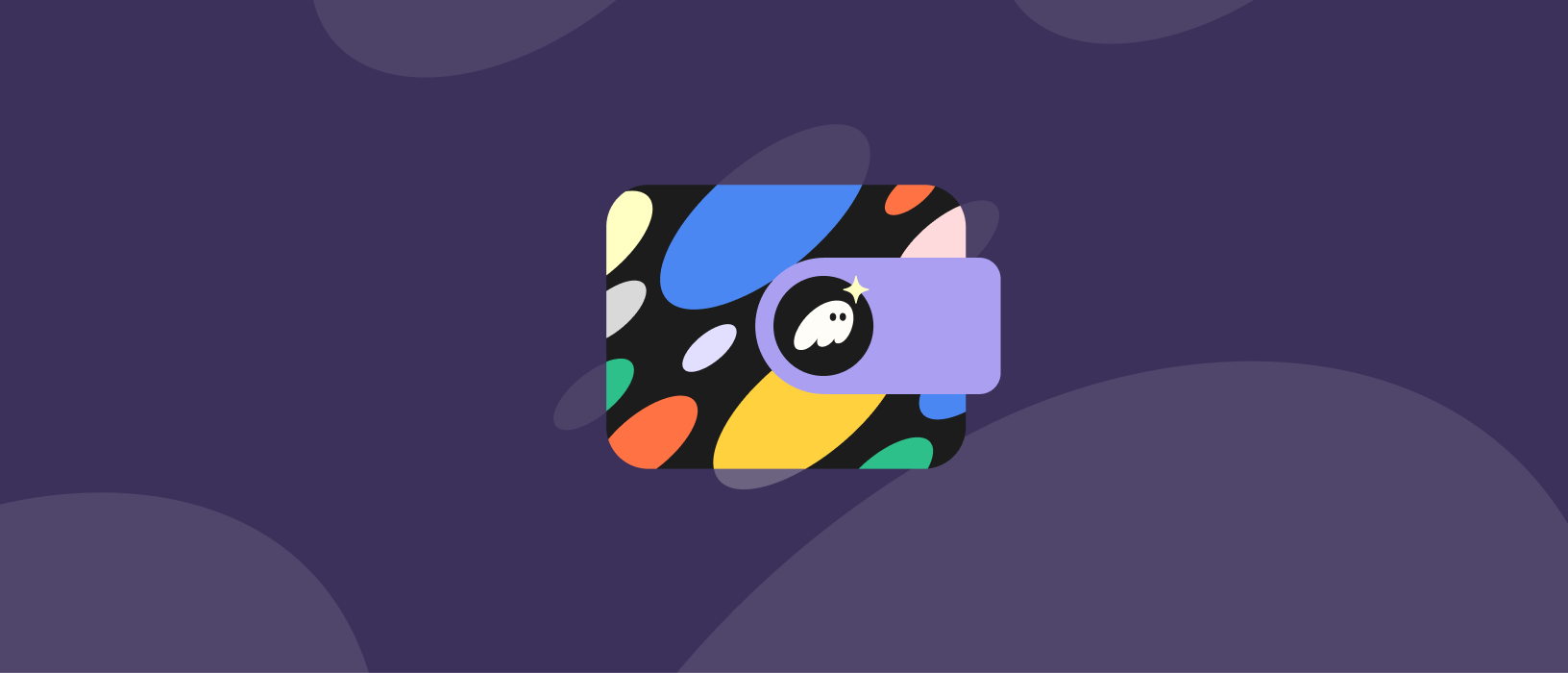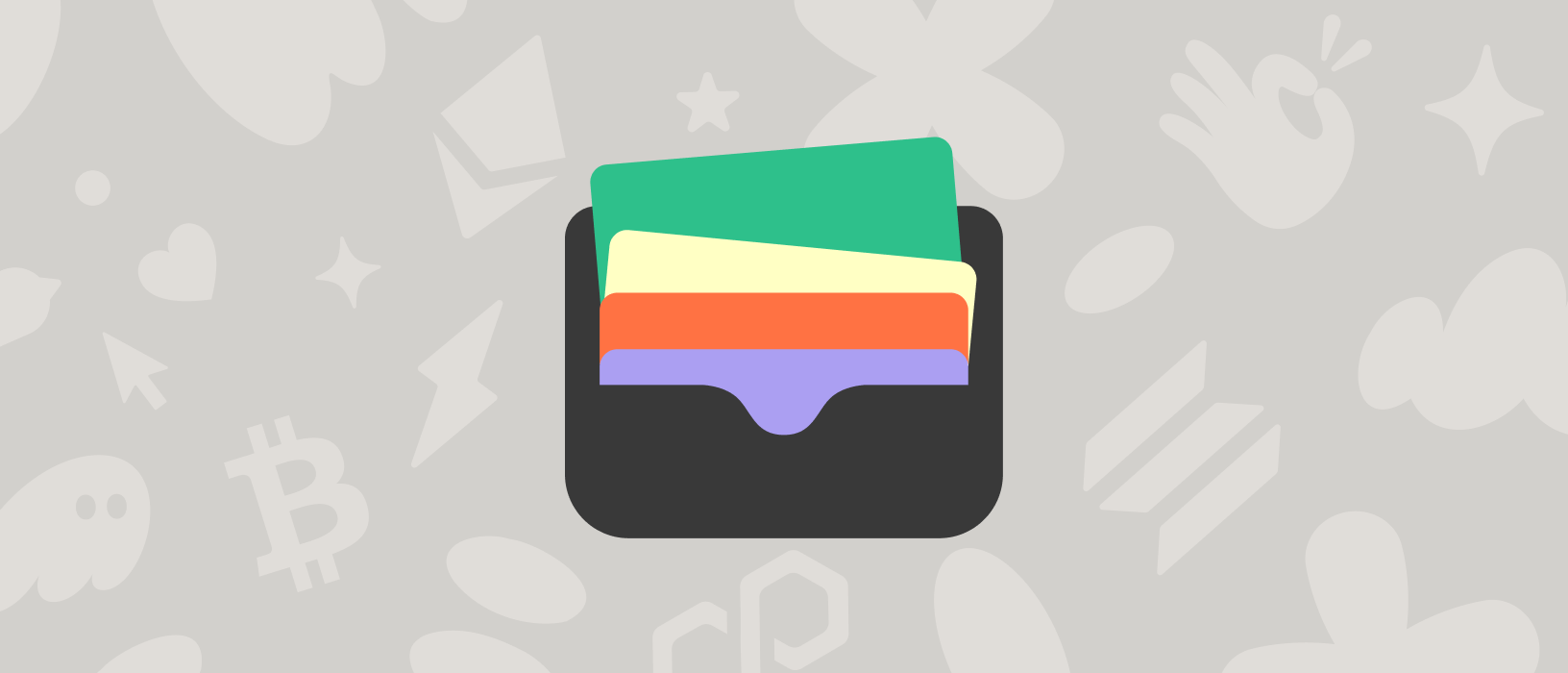If you’re looking for a friendly multichain wallet for crypto, DeFi, and NFTs—try out Phantom.
We’ve got browser extensions for Firefox, Chrome, Brave, and Edge, plus apps for iOS and Android.
Basically, where ever you browse the internet, we have a Phantom wallet for you.
Download Phantom for desktop
- Step 1: Visit phantom.com/download and select your browser.
- Step 2: Follow the steps in your respective extension store to add the Phantom wallet extension to your browser. After installing, you should see the Phantom wallet open in a new tab.
Note: Make sure you’re installing the OFFICIAL Phantom browser extension. The safest way is to always download the latest version directly from phantom.com.
How to set up a Phantom wallet?
Get started on desktop
- Follow the steps in your respective extension store to add Phantom to your browser
- Open the Phantom browser extension and select “Create New Wallet”
- Key in a secure password and select “Continue”
- You will be presented with your “Secret Recovery Phrase” (seed phrase)
- Be sure to store your Secret Recovery Phrase in a safe and secure location!
- Your Secret Recovery Phrase is the MOST important part of your new wallet:
- Whoever has access to your Secret Recovery Phrase will have access to the wallet’s funds
- If you lose your Secret Recovery Phrase, you will lose access to your wallet and its funds
- We at Phantom never have access to your Secret Recovery Phrase
- Phantom team members will never ask you for your Secret Recovery Phrase
- The Secret Recovery Phrase is the only way to recover your wallet
- After saving your wallet password and securing your Secret Recovery Phrase, select “Continue” to proceed
- After successfully setting up your Phantom wallet, you can access it on the top right-hand side of your browser's toolbar
- Don’t see Phantom? Click the icon that looks like a puzzle piece to access a list of your browser’s extensions, where you will find Phantom
- Click on the pin icon next to Phantom to make the wallet visible in your browser's toolbar and easier to find in the future
- To fund your wallet, make sure to check out our Apple Pay and Google Pay guide
Existing desktop users
- Step 1: Click on "I already have a wallet"
- Step 2: Enter your Secret Recovery Phrase to restore your wallets. Once you have entered your secret recovery phrase, you will be asked to then create a new password to access your wallet in the future.
- Step 3: Enter a secure password and select "Continue" to start using Phantom
Get started on mobile
- Follow the installation steps of the Phantom app on your device
- Open the app—you’ll be greeted by the Phantom onboarding screen
- Select “Create New Wallet”
- Enable biometric security and click “Next”. This secures your wallet using fingerprint or facial recognition to ensure you are the only one that can access it. We strongly recommend turning this feature on!
- You will be presented with your “Secret Recovery Phrase” (seed phrase)
- Be sure to store your Secret Recovery Phrase in a safe and secure location!
- Your Secret Recovery Phrase is the MOST important part of your new wallet:
- Whoever has access to your Secret Recovery Phrase will have access to the wallet’s funds
- If you lose your Secret Recovery Phrase, you will lose access to your wallet and its funds
- We at Phantom never have access to your Secret Recovery Phrase
- Phantom team members will never ask you for your Secret Recovery Phrase
- The Secret Recovery Phrase is the only way to recover your wallet
- After saving your wallet password and securing your Secret Recovery Phrase, select “Continue” to proceed
- You can enable notifications to get instant updates about your wallet activity. These can also be customized in the Phantom app via Settings > Notifications
- To fund your wallet, check out our Apple Pay and Google Pay guide.
Existing mobile users
- Step 1: Click on "I already have a wallet"
- Step 2: Enable biometric authentication (if applicable)
- Step 3: Enter your Secret Recovery Phrase to restore your wallets
- Step 4: Click on “Get Started” to start using Phantom
Disclaimer: This guide is strictly for educational purposes only and doesn’t constitute financial or legal advice or a solicitation to buy or sell any assets or to make any financial decisions. Please be careful and do your own research.