Phantom is compatible with all apps built on Solana, Ethereum and Polygon. Connect now and explore Web3 seamlessly across all devices.

In this guide, you’ll learn how to connect and use your Phantom wallet with a variety of NFT marketplaces. The procedures in this guide also serve as an excellent introduction to how you can connect with other apps throughout the rest of the web3 universe.
Connecting with your desktop Phantom wallet (extension)
Step 1: Click on the “Connect Wallet” button when navigating to the NFT Marketplace of your choice. (If you’ve never been to an NFT Marketplace in the past, check the bottom of our guide for some suggestions!)
Step 2: In most instances, a pop-up will appear that will allow you to select your wallet. In this case, you’ll want to locate and select “Phantom” to connect.
- In some instances, if you have multiple wallets installed, a pop up will appear for you to select the wallet you wish to use on their platform. Naturally, you’ll want to use your Phantom wallet!
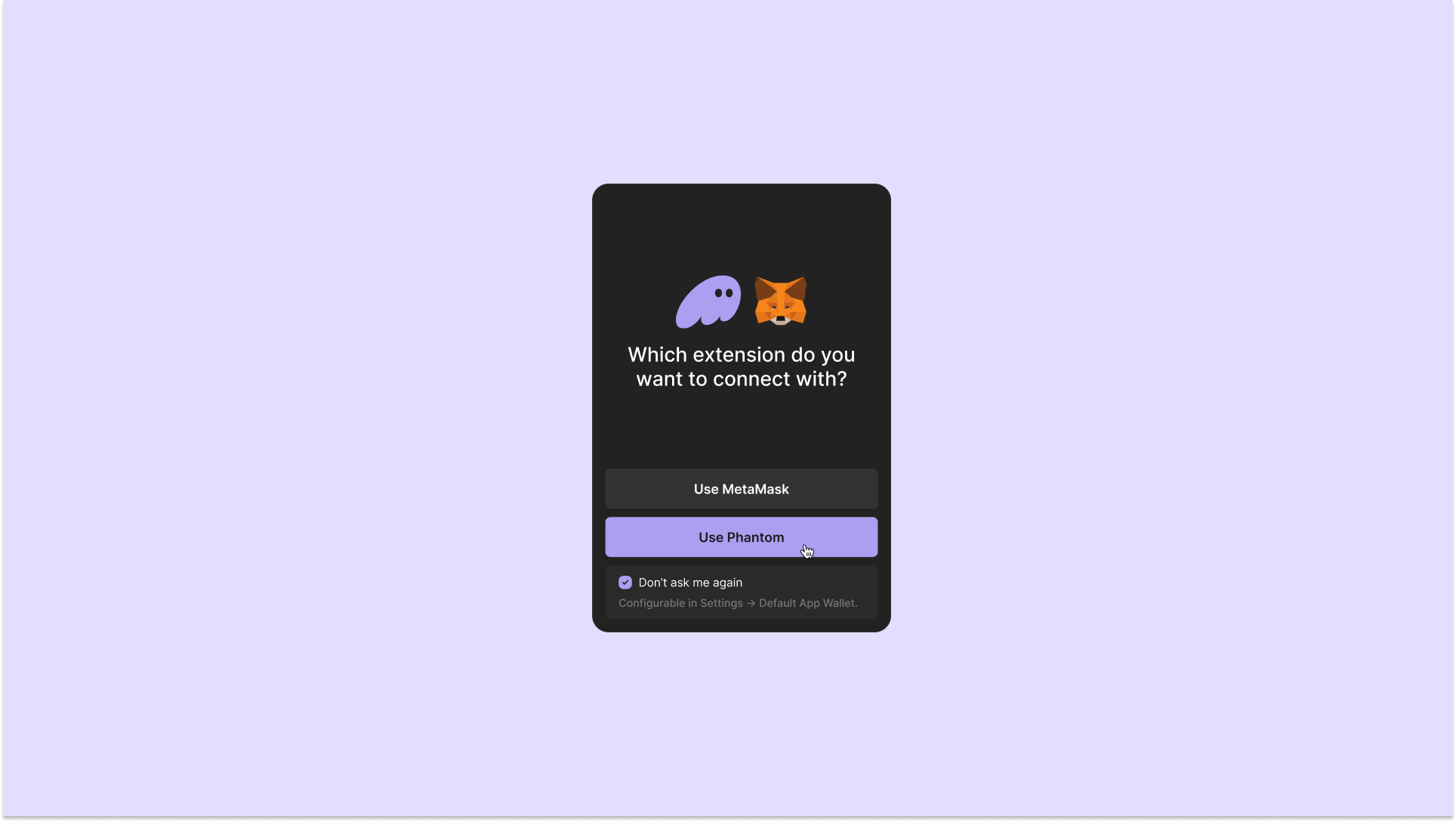
- In the rare instance when you encounter an NFT marketplace or other web3 app that doesn’t show Phantom (and when it is your only installed wallet) initially as an option among wallet providers, selecting the “Metamask” option will typically open your Phantom wallet to connect.
Step 3: Verify your connection! Clicking on the account section of your NFT marketplace or viewing your profile will reveal and verify that you have successfully connected your Phantom wallet! Congratulations!
Connecting with your mobile Phantom wallet
Phantom mobile allows you to interact with web3 dApps through it's built in browser. Using the built in browser allows you connect and explore the world of web3 just as you would on a desktop!
NFT Marketplaces to Start With:
You have now successfully learned how to connect to the NFT marketplace of your choice and are free to make bids, purchase NFTs, or post your NFTs for sale!
Learn More
With these skills, you are well on your way towards continuing your journey in exploring web3 dApps like a pro! Learn more, or go back for some refreshers to strengthen your knowledgeset!